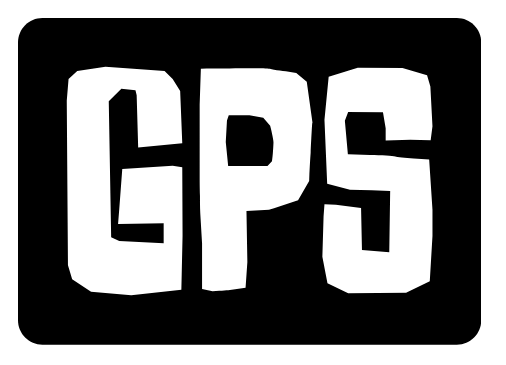Now Reading: Apple TV: Your Comprehensive Guide to Streaming Bliss in 2024
- 01
Apple TV: Your Comprehensive Guide to Streaming Bliss in 2024
Apple TV: Your Comprehensive Guide to Streaming Bliss in 2024

What is Apple TV and Why Choose It?
Apple TV is more than just a streaming device; it’s a central hub for your entertainment ecosystem. It’s a small set-top box or a software integrated into select smart TVs that brings a world of content to your fingertips. But with so many streaming options available, why choose Apple TV?
Seamless Integration: If you’re already invested in the Apple ecosystem (iPhone, iPad, Mac), Apple TV offers unparalleled integration. AirPlay 2 lets you effortlessly stream content from your Apple devices to your TV. HomeKit integration allows you to control your smart home devices directly from your TV screen.
tvOS: A Polished and User-Friendly Interface: tvOS is known for its clean, intuitive, and easy-to-navigate interface. Finding the shows and movies you want is a breeze, and the App Store provides access to a vast library of streaming services, games, and other apps.
Powerful Performance: Equipped with Apple’s silicon chips (like the A15 Bionic in the latest model), Apple TV delivers snappy performance, smooth playback, and impressive graphics. This means you can enjoy 4K HDR content without any lag or buffering. Gaming is also significantly improved compared to many competing streaming devices.
High-Quality Content and Features: Apple TV supports 4K HDR (High Dynamic Range) and Dolby Vision for stunning visuals. Dolby Atmos provides immersive audio. Apple TV+ offers a growing library of original content, including award-winning shows and movies. Apple Arcade provides access to a premium catalogue of games.
Privacy and Security: Apple is known for its commitment to user privacy and security, and Apple TV is no exception. It offers robust privacy features to protect your data.
Setting Up Your Apple TV: A Step-by-Step Guide
Setting up your Apple TV is a straightforward process. Here’s a step-by-step guide to get you started:
- Connect the Hardware: Connect the HDMI cable from your Apple TV to your TV. Then, plug in the power cord to your Apple TV and a power outlet.
- Turn on Your TV and Select the Correct HDMI Input: Use your TV remote to select the HDMI input to which you connected your Apple TV.
- Follow the On-Screen Instructions: Your Apple TV will guide you through the initial setup process. You’ll be prompted to select your language, region, and connect to your Wi-Fi network.
- Sign In with Your Apple ID: Sign in with your Apple ID and password. If you have two-factor authentication enabled, you’ll need to enter the verification code sent to your trusted device.
- Enable Location Services (Optional): You can choose to enable location services to improve the accuracy of local weather and news information.
- Customize Your Settings: You can customize various settings, such as screen saver, audio output, and accessibility options, to your liking.
- Explore the App Store: Browse the App Store and download your favorite streaming apps, games, and other apps.
Troubleshooting Tip: If you encounter any issues during setup, try restarting your Apple TV and your TV. Make sure your Wi-Fi network is stable and that you have the latest version of tvOS installed.
Key Features and tvOS Tips & Tricks
Apple TV is packed with features that enhance your streaming experience. Here are some key features and tips to help you get the most out of it:
- Siri Voice Control: Use Siri to control your Apple TV, search for content, and launch apps. Simply press and hold the Siri button on the remote. For example, you can say things like, “Play ‘Ted Lasso'” or “Search for action movies.”
- AirPlay 2: Stream videos, photos, and music from your iPhone, iPad, or Mac to your Apple TV using AirPlay 2.
- HomeKit Integration: Control your smart home devices (lights, thermostats, cameras, etc.) directly from your Apple TV.
- Apple Arcade: Enjoy a vast library of premium games with Apple Arcade.
- Spatial Audio: Experience immersive audio with Spatial Audio, which creates a three-dimensional soundscape. (Requires compatible headphones or speakers).
- Screen Mirroring: Mirror your iPhone, iPad, or Mac screen on your TV for presentations, gaming, or sharing photos and videos.
- Multitasking: Switch between apps quickly and easily by double-pressing the TV button on the remote.
- Personalized Recommendations: Apple TV learns your viewing habits and provides personalized recommendations for movies and TV shows.
tvOS Tip: Use the Apple TV Remote app on your iPhone or iPad as an alternative remote. It offers a trackpad interface and keyboard for easy navigation and text entry.
No products found.
Troubleshooting Common Apple TV Issues
While Apple TV is generally reliable, you may occasionally encounter issues. Here are some common problems and their solutions:
- No Picture or Sound:
- Check the HDMI cable connection.
- Make sure your TV is set to the correct HDMI input.
- Try a different HDMI cable.
- Restart your Apple TV and your TV.
- Wi-Fi Connectivity Problems:
- Ensure your Wi-Fi network is working properly.
- Restart your router.
- Move your Apple TV closer to your router.
- Check for interference from other devices.
- Remote Not Working:
- Make sure the remote’s battery is charged.
- Pair the remote with your Apple TV. (Go to Settings > Remotes and Devices > Remote.)
- Try using the Apple TV Remote app on your iPhone or iPad.
- App Issues:
- Close and reopen the app.
- Update the app.
- Uninstall and reinstall the app.
- Frozen Screen:
- Restart your Apple TV by unplugging it from the power outlet and plugging it back in.
Troubleshooting Tip: Keep your tvOS updated to the latest version. Apple regularly releases updates that fix bugs and improve performance. Go to Settings > System > Software Updates to check for updates.
The Future of Apple TV: What to Expect
Apple is continuously improving Apple TV with new features, content, and hardware. Here’s what you can expect in the future:
Improved Integration with Apple Services: Expect even tighter integration with other Apple services, such as Apple Fitness+, Apple Music, and iCloud.
Enhanced Gaming Capabilities: Apple is likely to continue investing in gaming on Apple TV, with improved hardware and support for more advanced games.
More Original Content: Apple TV+ is expected to expand its library of original content with more high-quality shows and movies.
Advancements in HomeKit Integration: Expect further advancements in HomeKit integration, allowing you to control even more smart home devices from your Apple TV.
New Hardware Innovations: While specific details are unknown, expect new Apple TV hardware iterations with faster processors, improved graphics, and potentially new features like enhanced augmented reality (AR) capabilities.
Focus on Sustainability: Apple is committed to sustainability, so expect future Apple TV devices to be more energy-efficient and made with recycled materials.
No products found.