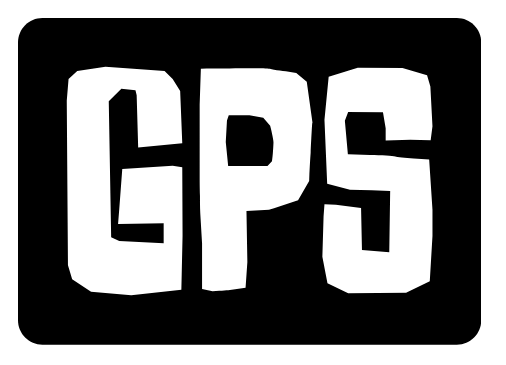Now Reading: Building the Ultimate Gaming PC: A Comprehensive Guide
- 01
Building the Ultimate Gaming PC: A Comprehensive Guide
Building the Ultimate Gaming PC: A Comprehensive Guide

Why Build a Gaming PC?
Building your own gaming PC offers unparalleled customization and control over your gaming experience. Unlike pre-built systems, you choose every component, ensuring optimal performance for your favorite games and applications. You can tailor your PC to your specific needs and budget, upgrading components as technology advances. This flexibility is a major advantage over console gaming or pre-built systems.
Building also offers significant cost savings in the long run. Pre-built PCs often include lower-quality components to meet a price point, whereas you can select high-quality parts that will last longer and provide better performance. Furthermore, the satisfaction of building your own machine is a reward in itself!
Essential Components: The Building Blocks of Your Gaming Rig
Let’s break down the essential components you’ll need to build your gaming PC:
- CPU (Central Processing Unit): The brain of your PC. Choose a CPU with enough cores and clock speed for your desired games. AMD Ryzen and Intel Core processors are the leading choices.
- GPU (Graphics Processing Unit): The heart of your gaming experience. The GPU renders images and videos. Nvidia GeForce RTX and AMD Radeon RX cards are the most popular choices. The GPU is often the most expensive component, so budget accordingly.
- Motherboard: The backbone that connects all your components. Ensure it’s compatible with your CPU and has enough slots for your other components.
- RAM (Random Access Memory): The short-term memory your PC uses for active tasks. 16GB is a minimum for modern gaming, but 32GB is recommended for higher settings and multitasking.
- Storage (SSD/HDD): Store your operating system, games, and files. An SSD (Solid State Drive) is essential for fast boot times and game loading. Consider an additional HDD (Hard Disk Drive) for bulk storage.
- Power Supply (PSU): Provides power to all components. Choose a PSU with enough wattage to handle your system’s power draw, with some headroom for future upgrades.
- Case: Houses all your components. Choose a case with good airflow to keep your system cool.
- CPU Cooler: Keeps your CPU from overheating. Air coolers are a budget-friendly option, while liquid coolers offer superior cooling performance.
- Operating System: Windows 10 or Windows 11 are the most popular choices for gaming.
Budgeting Your Build: From Entry-Level to High-End
The cost of your gaming PC will depend on your target resolution, frame rate, and graphical settings. Here’s a general guideline:
- Entry-Level (1080p, 60fps): $700-$1000. Focus on a mid-range CPU and GPU.
- Mid-Range (1440p, 60-144fps): $1000-$1500. A stronger GPU is necessary.
- High-End (4K, 60+fps): $1500+. Requires a high-end CPU and GPU, as well as faster RAM and storage.
Remember that these are just estimates. Prices can fluctuate based on component availability and sales. Prioritize components that will have the biggest impact on your gaming experience, such as the GPU and CPU. Don’t skimp on the PSU!
No products found.
Building Your PC: A Step-by-Step Guide
Building your PC can seem daunting, but it’s a rewarding process. Here’s a simplified step-by-step guide:
- Prepare Your Workspace: Ensure you have a clean, well-lit area to work in. Use an anti-static wrist strap to prevent damage to your components.
- Install the CPU: Carefully install the CPU onto the motherboard, following the manufacturer’s instructions.
- Install RAM: Insert the RAM modules into the appropriate slots on the motherboard.
- Install the Motherboard: Mount the motherboard into the PC case.
- Install the GPU: Insert the GPU into the PCIe slot on the motherboard.
- Install Storage: Install the SSD and/or HDD into the case and connect them to the motherboard.
- Install the PSU: Place the PSU into the case and connect the necessary cables to the motherboard and components.
- Install the CPU Cooler: Install the CPU cooler onto the CPU, following the manufacturer’s instructions.
- Cable Management: Tidy up the cables inside the case for better airflow and aesthetics.
- Install Operating System: Install Windows from a USB drive or DVD.
- Install Drivers: Install the latest drivers for your components.
There are many helpful video tutorials available online that can guide you through each step in detail. Don’t be afraid to ask for help from online forums or communities if you get stuck.
Optimizing Your Gaming PC for Peak Performance
Once your PC is built, optimize it for the best gaming experience:
- Update Drivers: Keep your GPU drivers updated for the latest performance improvements and bug fixes.
- Overclocking (Optional): Overclock your CPU and GPU for increased performance, but be careful not to overheat your components.
- Monitor Temperatures: Use monitoring software to track your CPU and GPU temperatures to ensure they are within safe limits.
- Optimize Game Settings: Adjust the graphics settings in your games to achieve the desired balance between visual quality and frame rate.
- Background Processes: Close unnecessary background processes to free up system resources.
- SSD Optimization: Ensure TRIM is enabled for your SSD to maintain optimal performance.
- Defragment HDD (if applicable): Defragment your HDD periodically to improve performance.
By following these tips, you can maximize the performance of your gaming PC and enjoy a smooth and immersive gaming experience. Regular maintenance is key to keeping your PC running at its best.
No products found.