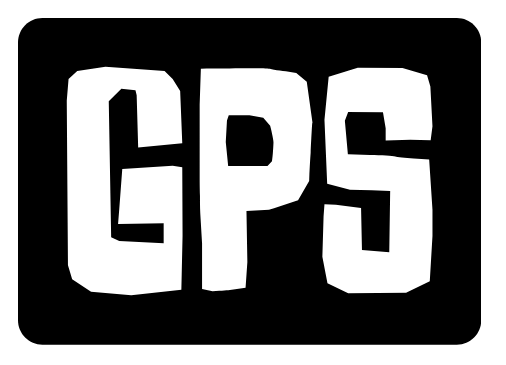Now Reading: Roku: Your Ultimate Guide to Streaming Bliss in 2024
- 01
Roku: Your Ultimate Guide to Streaming Bliss in 2024
Roku: Your Ultimate Guide to Streaming Bliss in 2024

What is Roku and Why Choose It?
Roku has revolutionized how we consume entertainment. It’s a popular platform that delivers streaming content directly to your TV, offering a vast library of movies, TV shows, live TV, and more. But what makes Roku stand out from the competition? Roku devices are known for their simplicity, affordability, and extensive channel selection, making them an excellent choice for both tech novices and seasoned streamers.
Roku offers a range of devices, from the basic Roku Express to the high-end Roku Ultra, catering to different budgets and needs. The Roku operating system is user-friendly and intuitive, making it easy to navigate and find your favorite content. Plus, Roku’s open platform allows for a vast selection of channels (apps), including popular services like Netflix, Hulu, Amazon Prime Video, Disney+, and countless niche channels. With Roku, you’re not locked into any particular ecosystem, giving you the freedom to choose the content you want to watch.
Exploring the Roku Device Lineup: From Express to Ultra
Roku offers a diverse lineup of streaming devices, each with its own set of features and capabilities. Let’s explore the key differences between them:
- Roku Express: The most affordable option, perfect for basic streaming in HD. Ideal for smaller TVs or secondary rooms.
- Roku Express 4K+: An upgrade from the Express, offering 4K HDR streaming capabilities. Great value for those with 4K TVs.
- Roku Streaming Stick 4K: A compact and powerful option that supports 4K HDR streaming and Dolby Vision. It’s portable and plugs directly into your TV’s HDMI port.
- Roku Streaming Stick 4K+: Similar to the Streaming Stick 4K but includes a voice remote with TV controls.
- Roku Ultra: Roku’s premium device, offering the best performance, features, and connectivity. It supports 4K HDR streaming, Dolby Vision, Dolby Atmos, and includes enhanced Wi-Fi, Ethernet port, and headphone jack for private listening.
- Roku Streambar & Streambar Pro: These devices combine a soundbar with a Roku streaming player. They offer improved audio quality and streaming capabilities in a single device.
When choosing a Roku device, consider your budget, the resolution of your TV, and the features that are most important to you. For example, if you have a 4K TV, you’ll want a device that supports 4K HDR streaming.
Setting Up Your Roku Device: A Step-by-Step Guide
Setting up your Roku device is a straightforward process. Here’s a step-by-step guide:
- Connect the device: Plug your Roku device into your TV’s HDMI port and connect it to a power source.
- Turn on your TV: Select the correct HDMI input using your TV remote.
- Follow the on-screen instructions: Your Roku device will guide you through the setup process, including selecting your language, connecting to your Wi-Fi network, and creating a Roku account.
- Activate your device: You’ll need to visit Roku’s website (roku.com/link) and enter the activation code displayed on your TV screen.
- Add channels: Once your device is activated, you can start adding channels (apps) to your Roku home screen. Browse the Roku Channel Store and select the channels you want to install.
If you encounter any issues during setup, Roku’s website offers detailed troubleshooting guides and support resources. Don’t hesitate to consult these resources if you need assistance.
No products found.
Maximizing Your Roku Experience: Tips and Tricks
Once you’ve set up your Roku device, here are some tips and tricks to maximize your streaming experience:
- Use Roku Search: Roku Search allows you to search for movies, TV shows, and actors across multiple channels. It’s a quick and easy way to find what you’re looking for.
- Customize your home screen: You can rearrange the order of your channels on the Roku home screen to prioritize your favorites. Simply highlight a channel and press the * button on your remote to move or remove it.
- Use the Roku mobile app: The Roku mobile app allows you to control your Roku device from your smartphone or tablet. It also includes features like private listening (using headphones connected to your mobile device) and voice search.
- Explore the Roku Channel: The Roku Channel offers a wide selection of free movies, TV shows, and live TV channels. It’s a great way to discover new content without paying for additional subscriptions.
- Enable automatic updates: Ensure your Roku device is always running the latest software by enabling automatic updates. This will ensure you have access to the latest features and security enhancements.
Troubleshooting Common Roku Issues
Even with its simplicity, you might encounter some issues with your Roku device. Here are some common problems and their solutions:
- Buffering: Buffering issues are often caused by a slow internet connection. Try restarting your router and modem, moving your Roku device closer to your router, or upgrading your internet plan.
- Remote not working: Check the batteries in your remote. If that doesn’t work, try pairing your remote with your Roku device again. Roku’s website provides instructions on how to pair different types of remotes.
- No picture or sound: Ensure your Roku device is properly connected to your TV and that you’ve selected the correct HDMI input. Check the volume settings on your TV and Roku device.
- Channel not loading: Try restarting your Roku device or reinstalling the channel. You may also need to update the channel to the latest version.
- Error codes: Roku displays error codes to help you diagnose problems. Visit Roku’s website to look up the meaning of specific error codes and find troubleshooting steps.
If you’re unable to resolve an issue on your own, contact Roku support for assistance. They offer a variety of support options, including online chat, email, and phone support.
No products found.