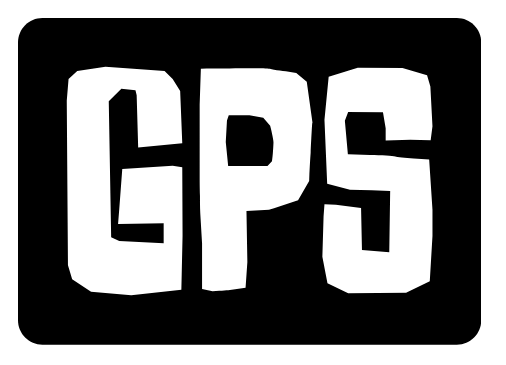Now Reading: HDMI Cables: The Ultimate Guide to Choosing the Right One
- 01
HDMI Cables: The Ultimate Guide to Choosing the Right One
HDMI Cables: The Ultimate Guide to Choosing the Right One

What is an HDMI Cable?
HDMI (High-Definition Multimedia Interface) is a standard interface for transmitting uncompressed video data and compressed or uncompressed digital audio data from an HDMI-compliant source device, such as a Blu-ray player, game console, or streaming device, to a compatible computer monitor, video projector, digital television, or digital audio device. Think of it as the digital pipeline that carries the stunning visuals and crisp audio from your devices to your screen and speakers.
Before HDMI, connecting your devices often meant dealing with a tangle of different cables – component video, composite video, and separate audio cables. HDMI simplified this by combining both video and audio into a single cable, making setup cleaner and easier. This is why it’s become the dominant standard in home entertainment and beyond.
HDMI cables have evolved significantly since their introduction. Early versions focused on supporting high-definition resolutions. Later versions have added support for 3D video, 4K resolution, higher refresh rates, and advanced audio formats like Dolby Atmos and DTS:X. Understanding these advancements is crucial to selecting the right cable for your specific needs and equipment.
Types of HDMI Cables
Not all HDMI cables are created equal. There are several types, each designed for specific applications and resolutions. Here’s a breakdown:
- Standard HDMI Cable: This cable is designed for basic HD resolutions (720p and 1080i). It’s suitable for older devices and less demanding applications.
- High-Speed HDMI Cable: Supports 1080p resolution, 4K at 30Hz, and 3D video. This is the most common type and works well for most standard setups.
- Premium High-Speed HDMI Cable: Verified to support the full 4K/Ultra HD resolution at 60Hz, including HDR (High Dynamic Range) content. Look for this if you have a 4K HDR TV or projector. These cables are often certified by HDMI.org to ensure they meet the required performance standards.
- Ultra High-Speed HDMI Cable: The latest standard, designed for 8K and 4K at 120Hz. It supports the HDMI 2.1 specification and offers the highest bandwidth available. This is essential for next-generation gaming consoles (PS5, Xbox Series X) and future-proofs your setup for upcoming display technologies.
- HDMI with Ethernet: Rarely used these days, these cables include a dedicated data channel for networking. The device must support this feature.
Choosing the right type depends on the resolution and refresh rate your devices support. Using a standard HDMI cable with a 4K HDR TV will limit the picture quality, so always check your equipment specifications.
HDMI Versions: Understanding the Differences
HDMI versions refer to the underlying technology and features supported by the HDMI standard. Each new version introduces improvements in bandwidth, resolution, and features.
- HDMI 1.4: Introduced 4K support at 30Hz, 3D video, and the Audio Return Channel (ARC).
- HDMI 2.0: Increased bandwidth to support 4K at 60Hz and added support for HDR. This version significantly improved the 4K viewing experience.
- HDMI 2.0a & 2.0b: Minor updates to support specific HDR formats like HDR10 and HLG.
- HDMI 2.1: A major upgrade offering significantly increased bandwidth (48Gbps) to support 8K at 60Hz and 4K at 120Hz. It also introduces features like Variable Refresh Rate (VRR) and Auto Low Latency Mode (ALLM), which are beneficial for gaming.
While cables are often marketed with HDMI versions, the cable itself doesn’t determine the version. The source and display devices must both support the same HDMI version to take advantage of the new features. A High Speed HDMI cable should support at least HDMI 1.4 and a Premium High Speed HDMI cable will support HDMI 2.0. Ultra High Speed is needed for HDMI 2.1
Backward Compatibility: HDMI is designed to be backward compatible, meaning a newer device can connect to an older device. However, you’ll be limited by the capabilities of the older device. For example, connecting an HDMI 2.1 device to an HDMI 1.4 display will only output at 4K 30Hz.
No products found.
Key Features to Consider When Choosing an HDMI Cable
Beyond the type and version, several other factors influence your HDMI cable choice:
- Length: Choose the shortest cable length that meets your needs. Longer cables are more prone to signal degradation. For longer runs, consider using an active HDMI cable or an HDMI extender.
- Build Quality: Look for cables with sturdy connectors and durable shielding. Gold-plated connectors resist corrosion and provide a better connection.
- Shielding: Proper shielding protects the signal from interference, especially in environments with many electronic devices.
- Certification: For Premium High-Speed and Ultra High-Speed HDMI cables, look for certification from HDMI.org. This ensures the cable meets the required performance standards.
- Ethernet: Do you need Ethernet over HDMI? This is becoming less common as devices generally have built-in Wi-Fi or Ethernet ports.
- ARC (Audio Return Channel) and eARC (Enhanced Audio Return Channel): ARC allows audio to be sent ‘upstream’ from your TV to your soundbar or receiver, simplifying connections. eARC is the enhanced version, offering much higher bandwidth and supporting advanced audio formats like Dolby Atmos and DTS:X.
Consider your specific setup and needs. If you’re only connecting a Blu-ray player to a 1080p TV, a High-Speed HDMI cable is sufficient. But if you have a high-end gaming PC or next-gen console and an 8K TV, an Ultra High-Speed HDMI cable is a must.
Troubleshooting Common HDMI Issues
Even with the right cable, you might encounter HDMI issues. Here are some common problems and their solutions:
- No Signal: Check all connections, ensure the correct input is selected on your TV, and try a different HDMI port. If the problem persists, try a different HDMI cable.
- Flickering or Distorted Image: This can be caused by a faulty cable, interference, or incorrect resolution settings. Try a different cable, reduce the resolution, or check for sources of interference.
- Audio Issues: Verify the audio settings on both the source and display devices. Make sure the correct audio output is selected. Try a different HDMI cable.
- HDCP Errors: HDCP (High-bandwidth Digital Content Protection) is a form of digital rights management. If you encounter HDCP errors, try restarting your devices or updating their firmware.
When troubleshooting, start with the simplest solutions first. Often, a loose connection or incorrect setting is the culprit. If the problem persists, consult the documentation for your devices or contact technical support.
Future-Proofing Your Setup: While it can be tempting to buy the cheapest cable, investing in a high-quality, Ultra High-Speed HDMI cable can future-proof your setup. Even if you don’t have 8K devices now, you’ll be ready when you upgrade.
No products found.