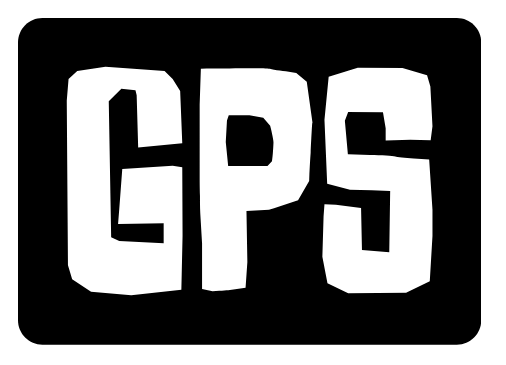Now Reading: Unlocking Speed and Performance: A Deep Dive into SSD Technology
- 01
Unlocking Speed and Performance: A Deep Dive into SSD Technology
Unlocking Speed and Performance: A Deep Dive into SSD Technology

What is an SSD and Why Should You Care?
In today’s fast-paced digital world, speed and efficiency are paramount. When it comes to your computer’s performance, the storage drive plays a critical role. Enter the SSD (Solid State Drive). Unlike traditional HDDs (Hard Disk Drives), which rely on spinning platters and moving read/write heads, SSDs utilize flash memory to store data. This fundamental difference results in a massive performance boost.
Why should you care? Simply put, an SSD can dramatically improve your computing experience. Imagine your computer booting up in seconds, applications launching instantly, and files transferring at lightning speed. This is the power of SSD technology. From faster gaming load times to increased productivity at work, the benefits are undeniable. They are more reliable and last longer than the old technology of HDD.
How SSDs Work: A Simplified Explanation
At its core, an SSD stores data on interconnected flash memory chips. These chips contain NAND flash memory, which retains data even when the power is off. Instead of physically moving to access data, SSDs use an embedded processor called a controller to manage data storage and retrieval. This controller acts as the brain of the SSD, efficiently organizing and accessing data across the flash memory chips. The controller handles wear leveling, ensuring that all memory cells are used evenly to extend the lifespan of the drive.
The controller also manages tasks such as garbage collection, which optimizes performance by clearing out old data blocks. Think of it as a highly efficient librarian, instantly locating and retrieving the information you need without any mechanical delays. This is why SSDs are so much faster than HDDs.
Key Components:
- NAND Flash Memory: The core storage component that holds the data.
- Controller: The processor that manages data storage, retrieval, and wear leveling.
- Cache Memory (Optional): A small amount of volatile memory used to improve read/write speeds.
Types of SSDs: SATA, NVMe, and M.2
While all SSDs offer a significant performance upgrade over HDDs, they come in different form factors and use different interfaces. Understanding these differences is crucial when choosing the right SSD for your needs.
SATA SSDs: These are the most common type and use the SATA (Serial ATA) interface. They are typically 2.5-inch drives and are compatible with most computers. While offering a substantial improvement over HDDs, SATA SSDs are limited by the SATA interface’s bandwidth.
NVMe SSDs: NVMe (Non-Volatile Memory Express) SSDs are designed to leverage the speed of flash memory and are significantly faster than SATA SSDs. They use the PCIe (Peripheral Component Interconnect Express) interface, which offers much higher bandwidth.
M.2 SSDs: M.2 is a form factor, not an interface. M.2 SSDs can use either the SATA or NVMe interface. M.2 SSDs are small and compact, making them ideal for laptops and small form factor desktops. An M.2 NVMe SSD offers the highest performance.
Choosing the Right Type:
- SATA: Budget-friendly upgrade, compatible with most systems.
- NVMe: High-performance, ideal for demanding tasks like gaming and video editing.
- M.2: Compact form factor, available in both SATA and NVMe variants.
No products found.
SSDs vs. HDDs: A Head-to-Head Comparison
To fully appreciate the advantages of SSDs, let’s compare them directly to traditional HDDs:
Speed: SSDs are significantly faster than HDDs in almost every aspect. Boot times, application launch times, file transfer speeds – everything is noticeably quicker.
Durability: SSDs are more durable than HDDs because they have no moving parts. This makes them less susceptible to damage from shocks and vibrations.
Power Consumption: SSDs consume less power than HDDs, which can lead to longer battery life in laptops.
Noise: SSDs are silent, unlike HDDs which can produce noticeable noise due to their spinning platters and moving heads.
Price: HDDs are typically cheaper than SSDs for the same storage capacity. However, the price gap is narrowing.
Here’s a quick summary table:
| Feature | SSD | HDD |
|---|---|---|
| Speed | Faster | Slower |
| Durability | More Durable | Less Durable |
| Power Consumption | Lower | Higher |
| Noise | Silent | Noisy |
| Price | More Expensive | Less Expensive |
Extending the Life of Your SSD: Best Practices
While SSDs are generally reliable, there are a few best practices you can follow to extend their lifespan:
Avoid Full Capacity: It’s best to keep your SSD at least 20% empty. This allows the controller to perform wear leveling and garbage collection more efficiently.
Don’t Defragment: Defragmenting is unnecessary and can actually shorten the lifespan of an SSD. SSDs don’t benefit from defragmentation the way HDDs do.
Enable TRIM: TRIM is a command that tells the SSD which data blocks are no longer in use and can be erased. Ensure that TRIM is enabled in your operating system.
Keep Your Firmware Updated: SSD manufacturers regularly release firmware updates that can improve performance and stability. Keep your SSD’s firmware up to date.
Monitor Drive Health: Use software tools to monitor the health of your SSD and track its remaining lifespan. This can help you identify potential problems before they become critical.
By following these simple tips, you can ensure that your SSD lasts for many years to come and continues to deliver optimal performance.
No products found.