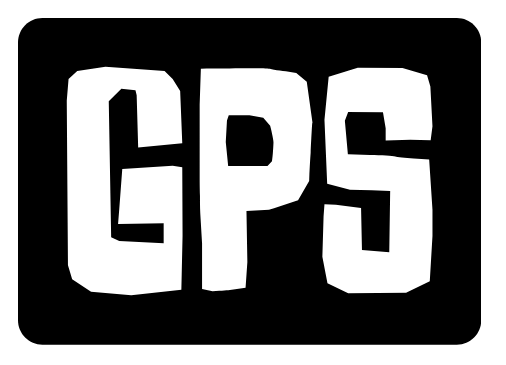Now Reading: The Ultimate Guide to Printers: Choosing the Right One for Your Needs
- 01
The Ultimate Guide to Printers: Choosing the Right One for Your Needs
The Ultimate Guide to Printers: Choosing the Right One for Your Needs

Understanding Printer Types: Inkjet vs. Laser
Choosing the right printer starts with understanding the two main types: inkjet and laser. Each has its strengths and weaknesses, making them suitable for different tasks and users.
Inkjet printers excel at producing high-quality color prints, making them ideal for photos and graphics. They use liquid ink sprayed onto the paper. However, ink cartridges can be expensive, especially if you print frequently. Inkjet printers are generally a good choice for home users who print occasionally and need color capabilities.
Laser printers, on the other hand, use toner (a powder) and a laser to create images on paper. They’re known for their speed and efficiency, especially when printing text documents. Laser printers are often more cost-effective in the long run if you print large volumes of text. Businesses and individuals who primarily print documents and need fast printing speeds often prefer laser printers.
Here’s a quick breakdown:
- Inkjet: Best for color printing, photos, occasional use.
- Laser: Best for text, high-volume printing, speed.
Key Features to Consider Before Buying
Once you’ve decided between inkjet and laser, consider these key features:
- Print Quality (DPI): Measured in dots per inch (DPI), higher DPI means sharper images. For most home uses, 600 DPI is sufficient. For photo printing, look for 1200 DPI or higher.
- Print Speed (PPM): Pages per minute (PPM) indicates how quickly the printer can produce documents. Laser printers typically have higher PPM than inkjet printers. Consider this if you need to print large documents quickly.
- Connectivity: Most printers offer USB connectivity, but consider printers with Wi-Fi, Ethernet, or Bluetooth for wireless printing from multiple devices. Mobile printing capabilities (like Apple AirPrint or Google Cloud Print) are also useful.
- Paper Handling: Consider the paper tray capacity. A larger capacity means less frequent refilling. Duplex printing (printing on both sides of the page) is a great feature for saving paper.
- Cost per Page: Calculate the cost per page by dividing the cost of ink or toner cartridges by the estimated page yield. This is crucial for understanding the long-term cost of ownership.
- All-in-One Functionality: Many printers are ‘all-in-one,’ meaning they also include scanning, copying, and sometimes faxing capabilities. Consider if you need these features.
Exploring Specialty Printers: Photo, Label, and 3D Printers
Beyond standard inkjet and laser printers, several specialty printers cater to specific needs.
- Photo Printers: These printers are designed specifically for printing high-quality photos. They often use specialized ink and paper to produce vibrant and long-lasting prints. Dye-sublimation printers are a popular choice for photo printing.
- Label Printers: Ideal for creating labels for various purposes, from shipping labels to organizing files. They often use thermal printing technology, which doesn’t require ink or toner.
- 3D Printers: While not directly related to traditional printing, 3D printers are becoming increasingly popular for creating physical objects from digital designs. They use various materials like plastic, resin, or metal.
Choosing a specialty printer depends heavily on your specific needs and applications.
No products found.
Maintaining Your Printer: Tips for Longevity and Performance
Proper maintenance is essential for ensuring your printer’s longevity and optimal performance.
- Regular Cleaning: Clean the print heads regularly to prevent clogging, especially with inkjet printers. Most printers have built-in cleaning functions.
- Use Quality Paper: Using cheap or low-quality paper can damage the printer and affect print quality. Use paper recommended by the manufacturer.
- Update Drivers: Keep your printer drivers updated to ensure compatibility with your operating system and access the latest features.
- Store Ink/Toner Properly: Store ink cartridges and toner in a cool, dry place to prevent them from drying out or degrading.
- Prevent Dust Buildup: Dust can accumulate inside the printer and cause malfunctions. Regularly clean the exterior and interior with a soft, dry cloth.
By following these simple maintenance tips, you can extend the life of your printer and ensure consistent performance.
Troubleshooting Common Printer Problems
Even with proper maintenance, you might encounter printer problems. Here are some common issues and how to troubleshoot them:
- Paper Jams: Carefully remove the jammed paper, following the printer’s instructions. Avoid tearing the paper, as small pieces can remain inside and cause further problems.
- Poor Print Quality: Run a print head cleaning cycle. If the problem persists, replace the ink or toner cartridge.
- Connectivity Issues: Ensure the printer is properly connected to your computer or network. Check the Wi-Fi connection if using a wireless printer. Restart both the printer and your computer.
- Error Messages: Consult the printer’s manual or the manufacturer’s website for specific error code explanations and troubleshooting steps.
- Printer Not Responding: Make sure the printer is turned on and connected to the power supply. Check the USB cable or Wi-Fi connection. Restart the printer and your computer. Also, verify the printer is set as the default printer on your system.
If you’re unable to resolve the issue, contact the printer manufacturer’s support for assistance.
No products found.